"Streamline Certificate Generation for Multiple Members: Simplify and Automate the Process!"
Simplify and Automate Certificate Generation with Inkscape and NextGenerator
Acknowledging achievements or memberships often involves issuing certificates. However, creating individual certificates for multiple members can be a time-consuming task. Fortunately, technology offers solutions to streamline this process. In this guide, we’ll explore how to leverage Inkscape, a powerful vector graphics editor, along with the NextGenerator extension, to automate and simplify certificate generation for bulk members.
Why Inkscape and NextGenerator?
Inkscape: As a free and open-source vector graphics editor, Inkscape provides a versatile platform for designing visually appealing certificates. Its user-friendly interface and extensive features make it a popular choice among designers and creators.
NextGenerator Extension: NextGenerator is an extension specifically designed to work within Inkscape, enabling users to generate multiple variations of a design based on predefined data sets. This extension significantly reduces the manual effort required for creating individual certificates.
Benefits of Using Inkscape and NextGenerator:
Time Efficiency: Automating the process significantly reduces the time spent on creating individual certificates.
Consistency: Ensures uniformity and consistency across all certificates generated.
Customization: Despite bulk generation, individualized details can be seamlessly incorporated.
Getting Started:
Step 1: Install Inkscape and NextGenerator Extension
Download Inkscape: Visit the official Inkscape website and download the latest version suitable for your operating system.
For Linux users, accessing ISO files directly through the Software Store simplifies the process of acquiring essential software or system images. Whether you're seeking an operating system distribution or software applications, the Software Store provides a user-friendly interface for seamless ISO file downloads.
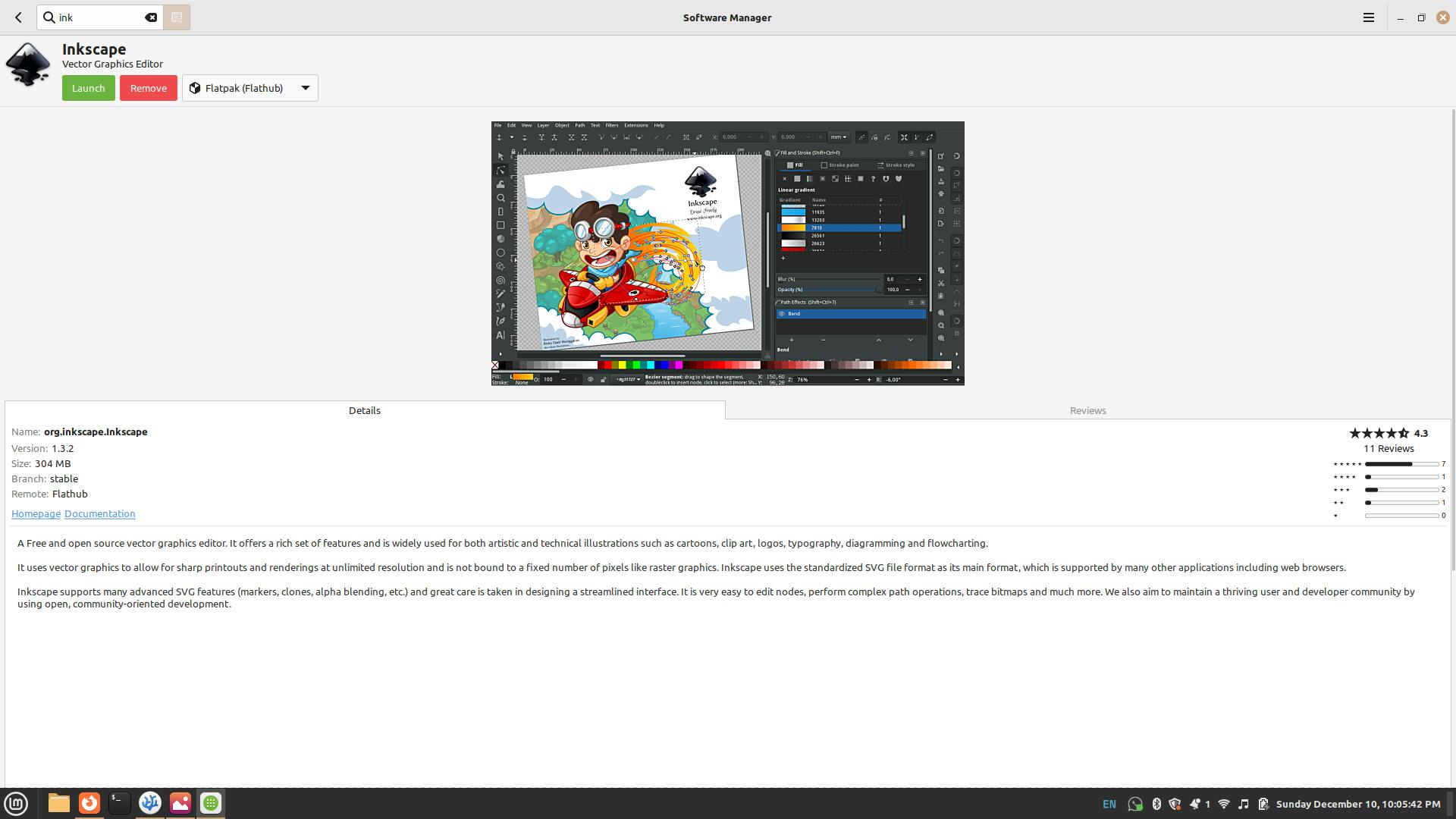
If you are using the windows , you can directly visit the website https://inkscape.org/ to get started
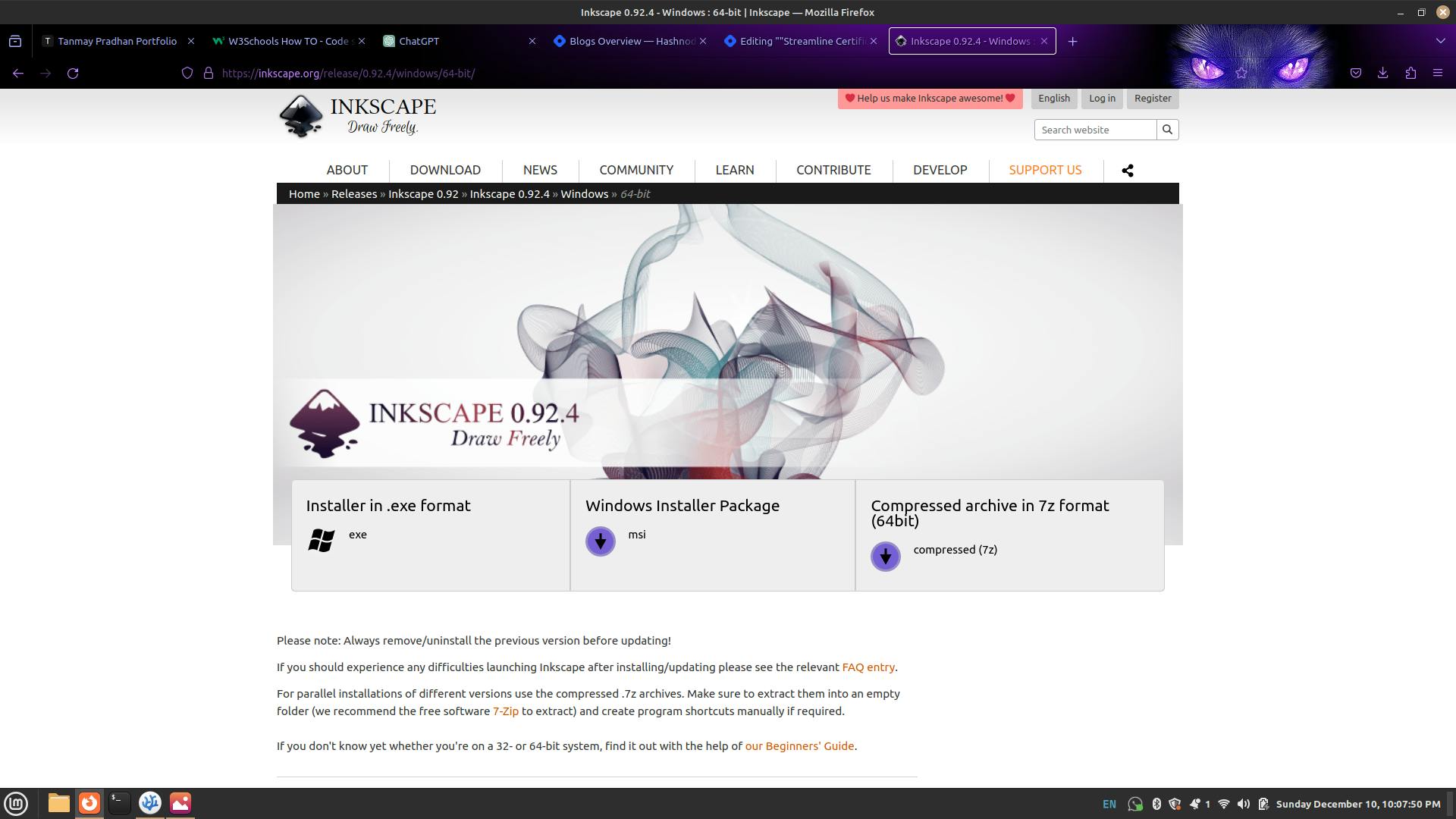
Once on the website, simply click on the 'Windows Installer Package' to download Inkscape.
After installation, upon opening, you'll be prompted to agree to the terms and conditions before proceeding further.
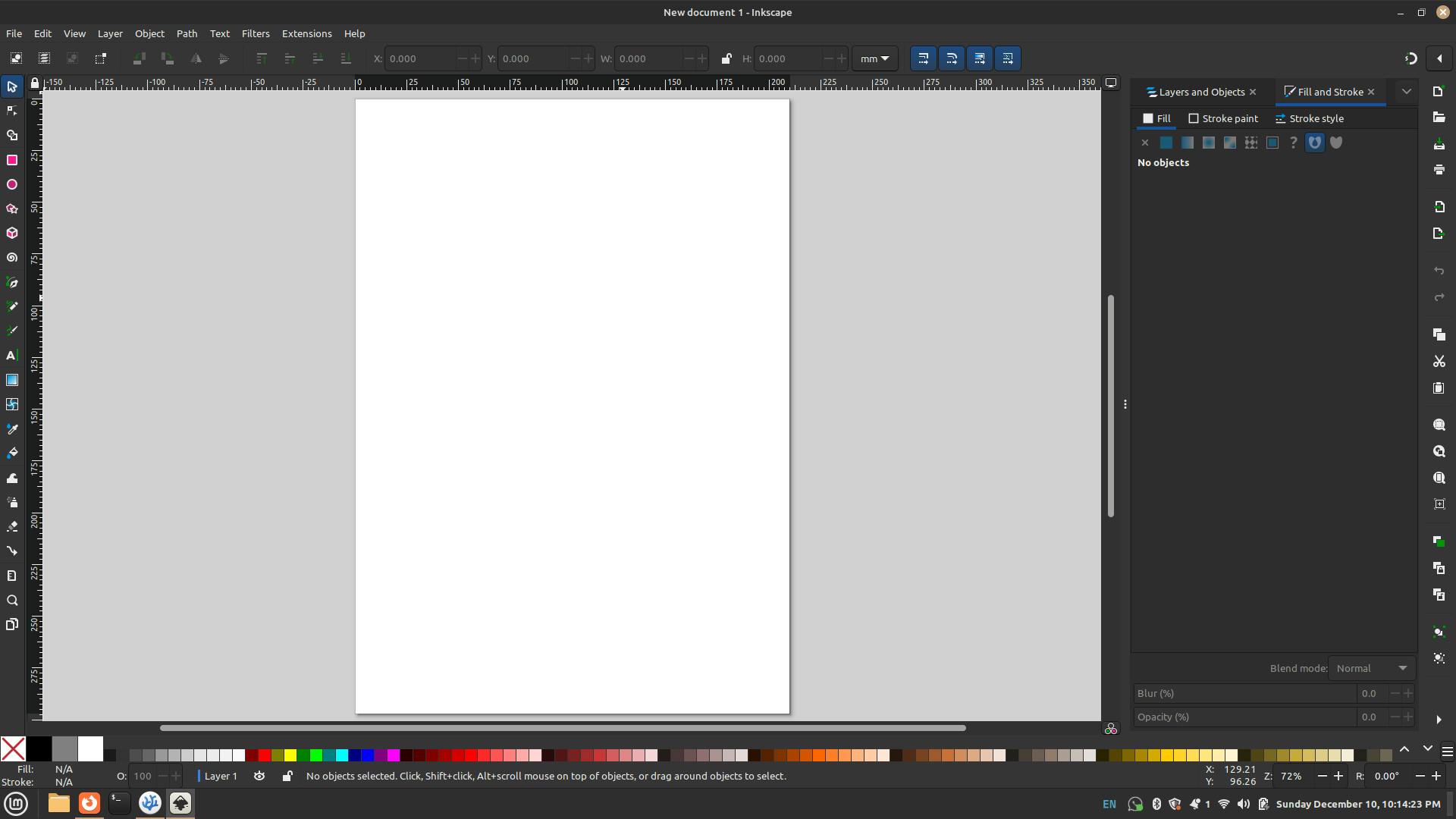
Installation of Next Generator:
Once Inkscape is installed, navigate to the NextGenerator extension page, download the extension or clone the repository at https://gitlab.com/Moini/nextgenerator . which is present in the file of Nex_gen.inx
Once the extension is downloaded, open the Inkscape application and create a new document. Then, go to the 'Edit' menu and select 'Preferences.'
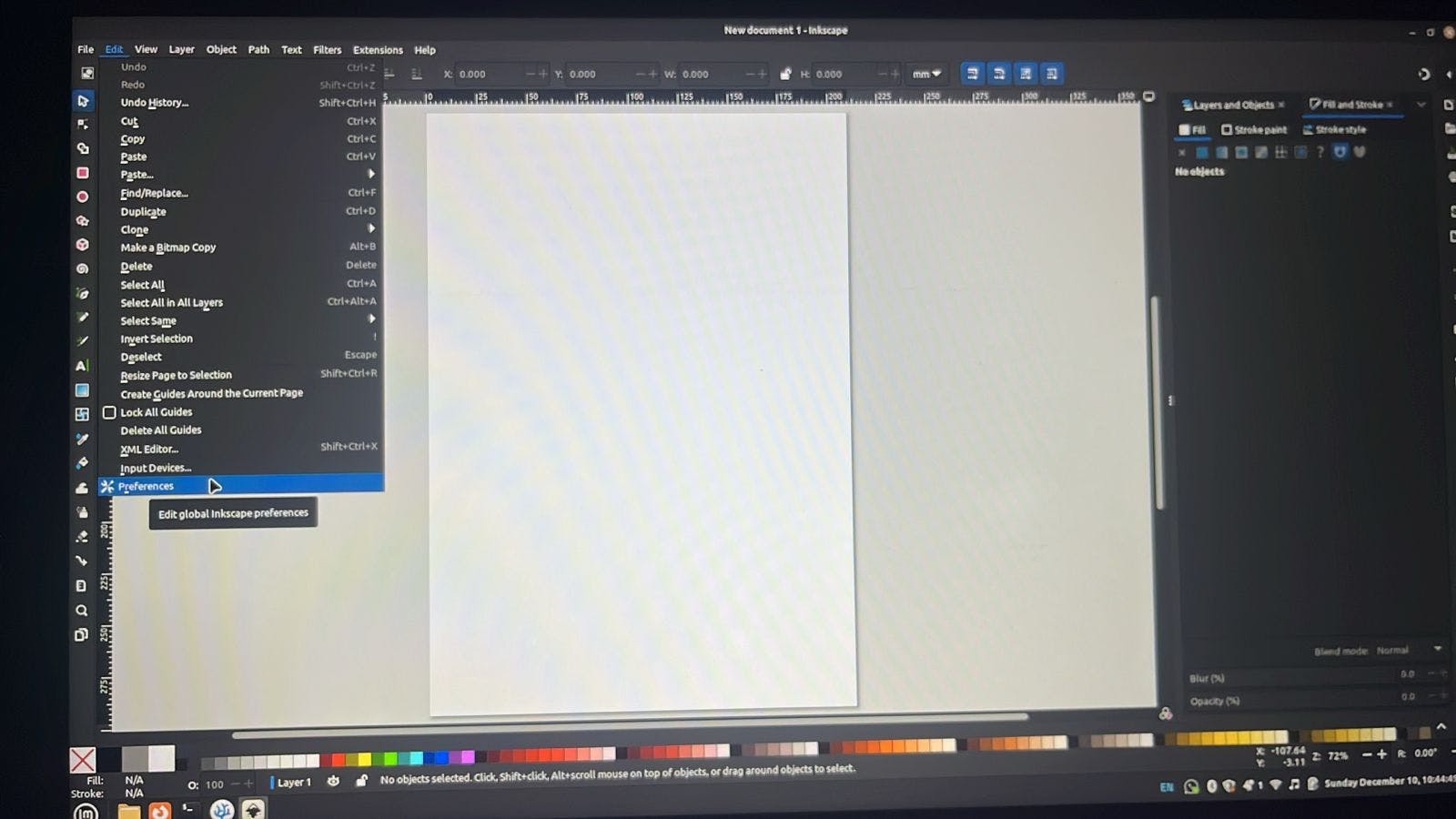
Then , navigate to system and select the user Extensions
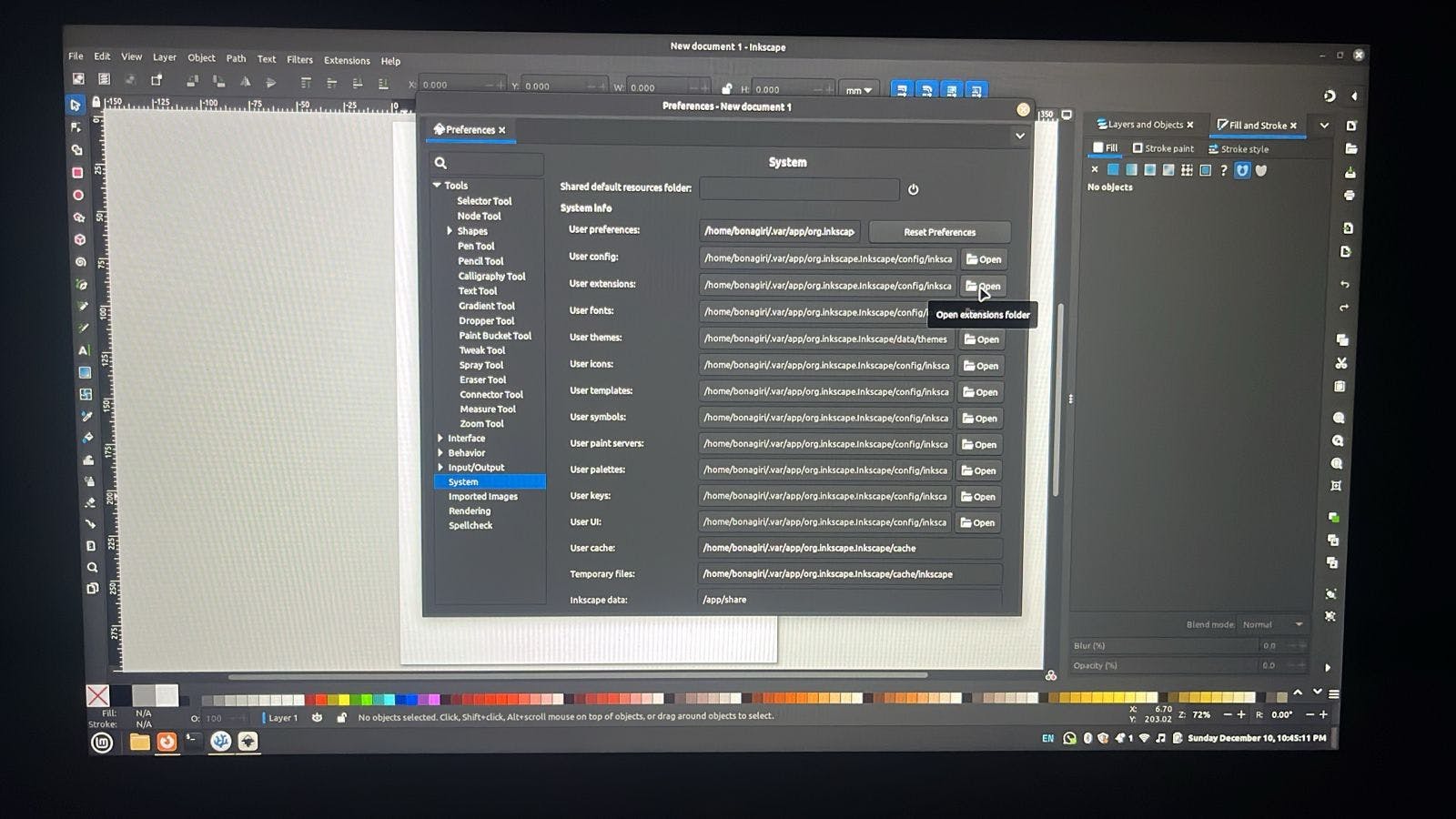
A new window will pop up like shown below
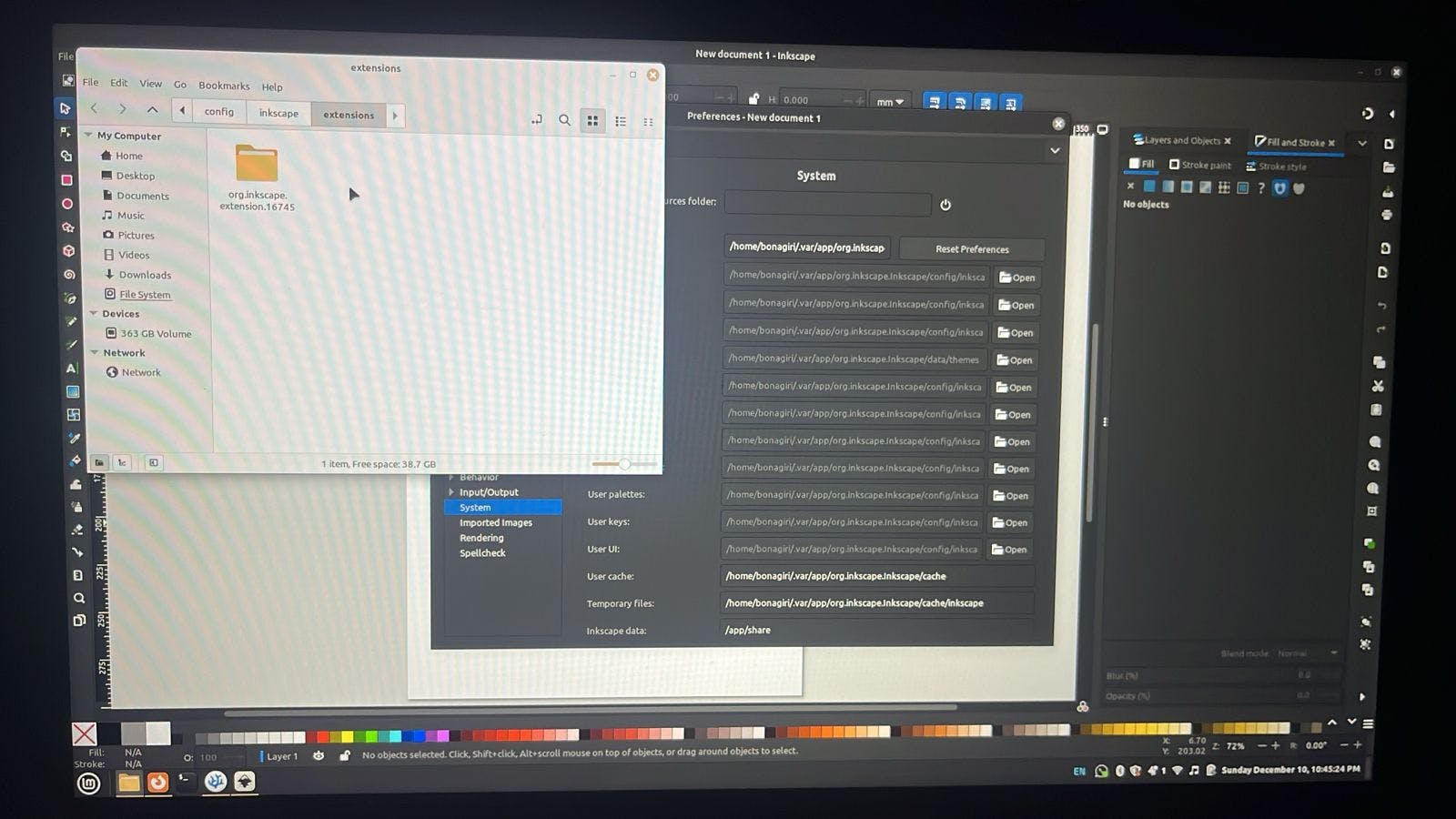
"If NextGenerator is not visible in the Extensions folder, navigate to the Extensions folder where they are installed. If it's still not visible, open the downloaded extension folder in your files, then drag and drop it into the Extensions window. This manual process ensures you can add extensions to Inkscape effortlessly."
After Completion of the adding the extension restart the Inkspace Application .
"Now, open the certificate template intended for mass generation. Ensure you use the Python script to dynamically generate names or specific details by formatting them as [%VAR_name%]. Replace 'name' with the column header corresponding to the information you want to populate, whether it's email, company name, or any other relevant data."
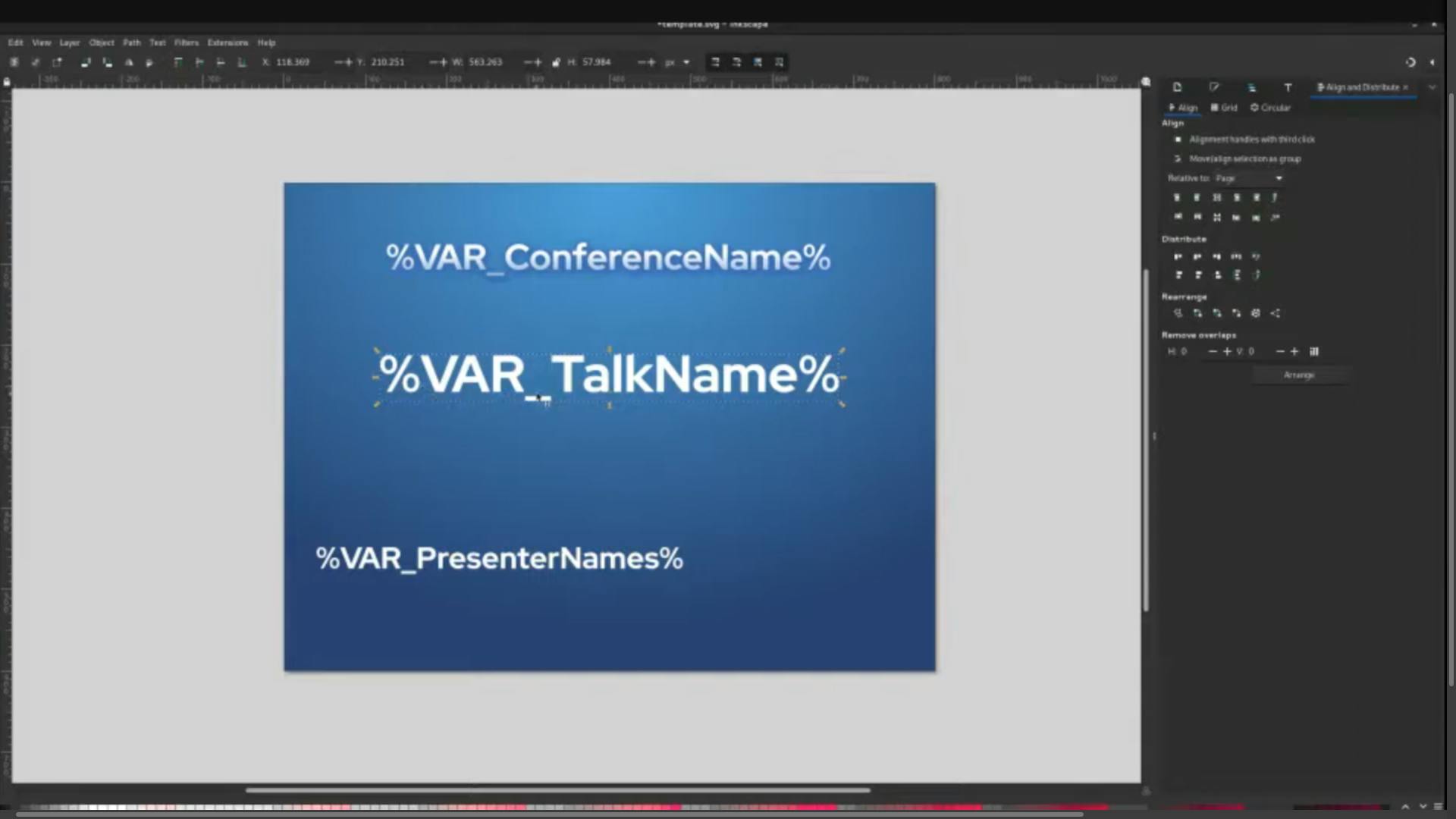
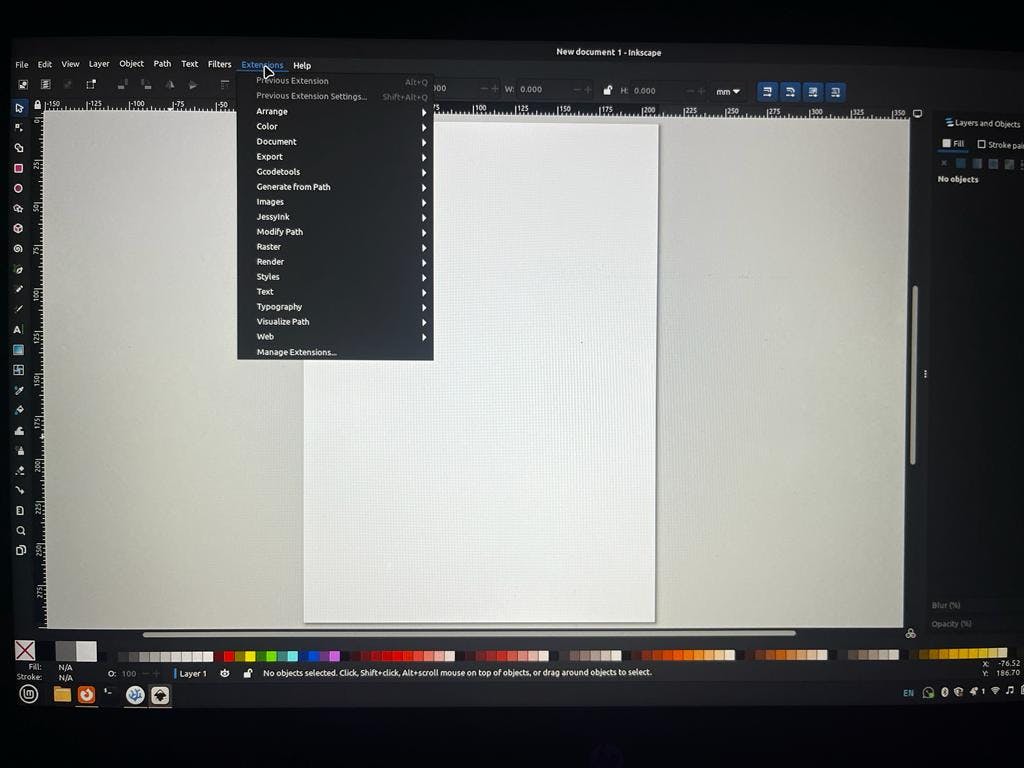
Now, within Inkscape, navigate to the 'Extensions' menu, choose 'Export,' and then select the NextGenerator extension from the options available.
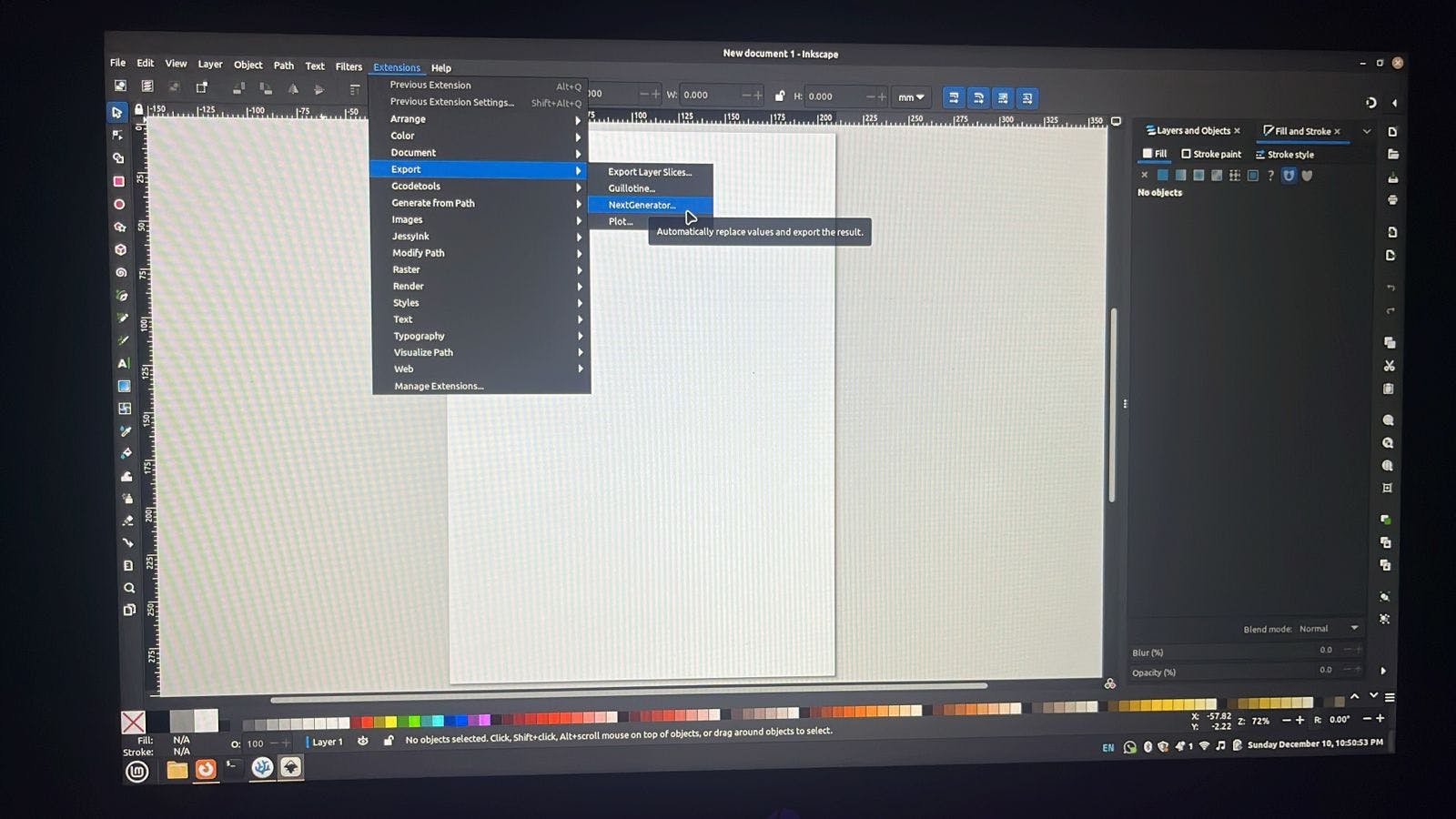
A new window will appear.
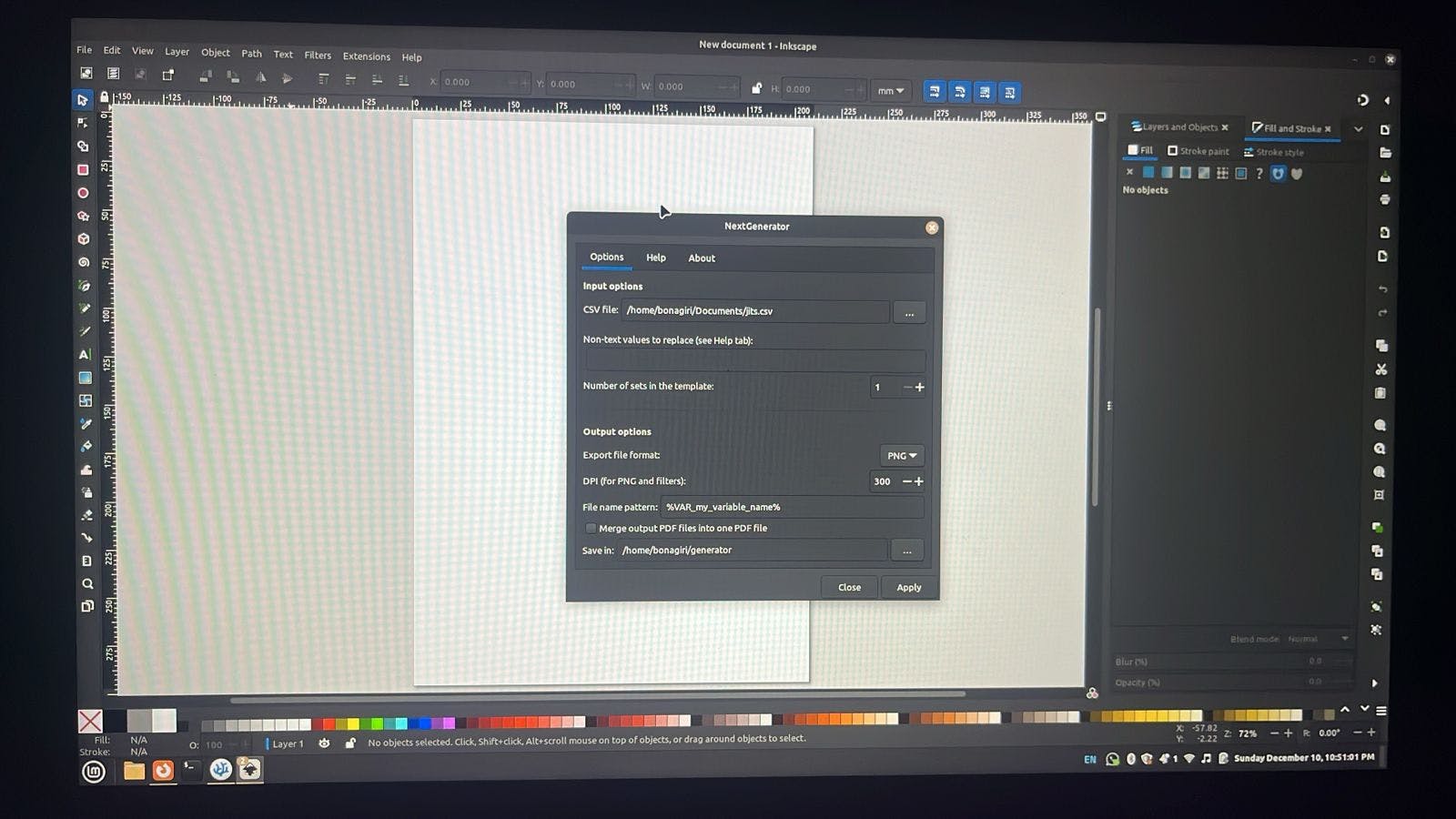
Next, browse for the CSV file's path and choose the destination where the certificates will be generated.
Tips for Optimizing the Process:
Design Scalable Templates: Create templates that are easily adaptable for different certificates or occasions.
Verify Data Integrity: Double-check data sources to avoid errors in certificate generation.
Save Settings and Templates: Save configurations and templates for future use to streamline the process further.
Conclusion:
Inkscape, coupled with the NextGenerator extension, presents an efficient solution for bulk certificate generation. By leveraging these tools, organizations can streamline the process, saving time and effort while ensuring the quality and consistency of certificates issued to their members or achievers.
Begin simplifying your certificate generation process today by harnessing the power of Inkscape and NextGenerator!
Thank you for reading! Happy computing!
--Dilipkumar
follow me for more updates
